These settings are commonly used to customize the behavior and appearance of the Vim text editor. They ensure consistent coding style, comfortable text navigation, and useful features during editing. Make sure to adapt these settings according to your preferences and the specific requirements of your projects. set encoding=utf8 > Set encoding to UTF- 8 set paste > Enable paste mode set expandtab > Use spaces instead of tabs for indentation set textwidth= 0 > Disable automatic text wrapping set tabstop= 4 > Number of spaces that a <Tab> in the file counts for set softtabstop= 4 > Number of spaces to use for each step of (auto)indent set shiftwidth= 4 > Number of spaces to use for (auto)indent set smartindent > Enable smart auto-indenting set backspace=indent,eol,start > Allow backspacing over autoindent, line breaks, and start of insert ...
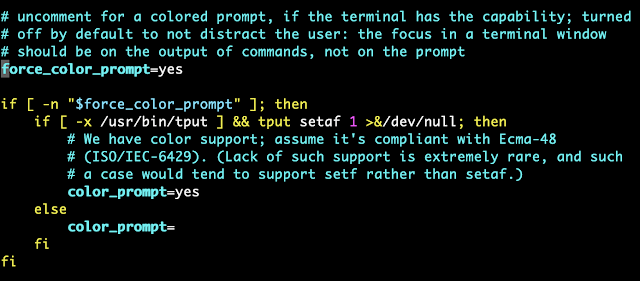
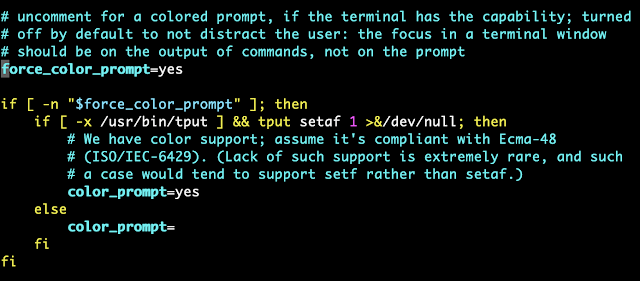
%20(1).png)


